Event ID
The first time you open the “Event Presenter” app on Windows or Mac, you are required to enter an valid Event ID.
- Enter or scan the Event ID provided by the organizer. If you forgot it, please ask the event administrator.
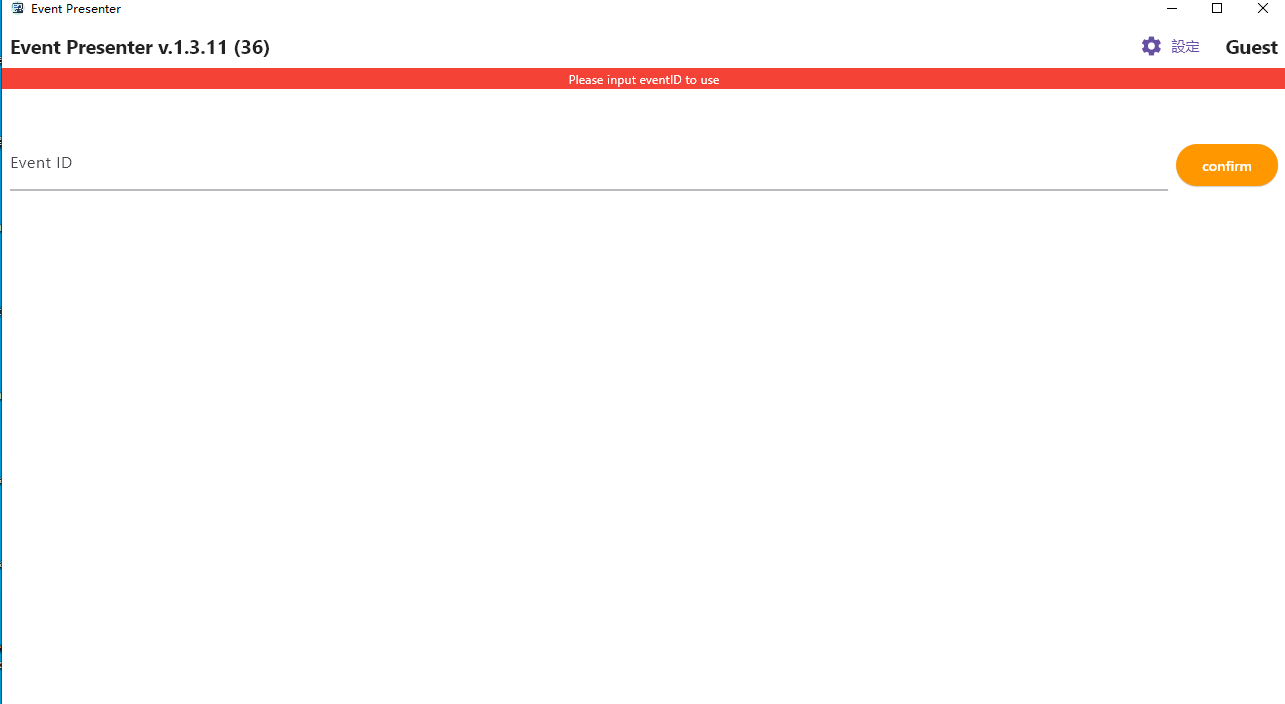
Login to System
If the Event ID is valid, it will display the login page as shown below.
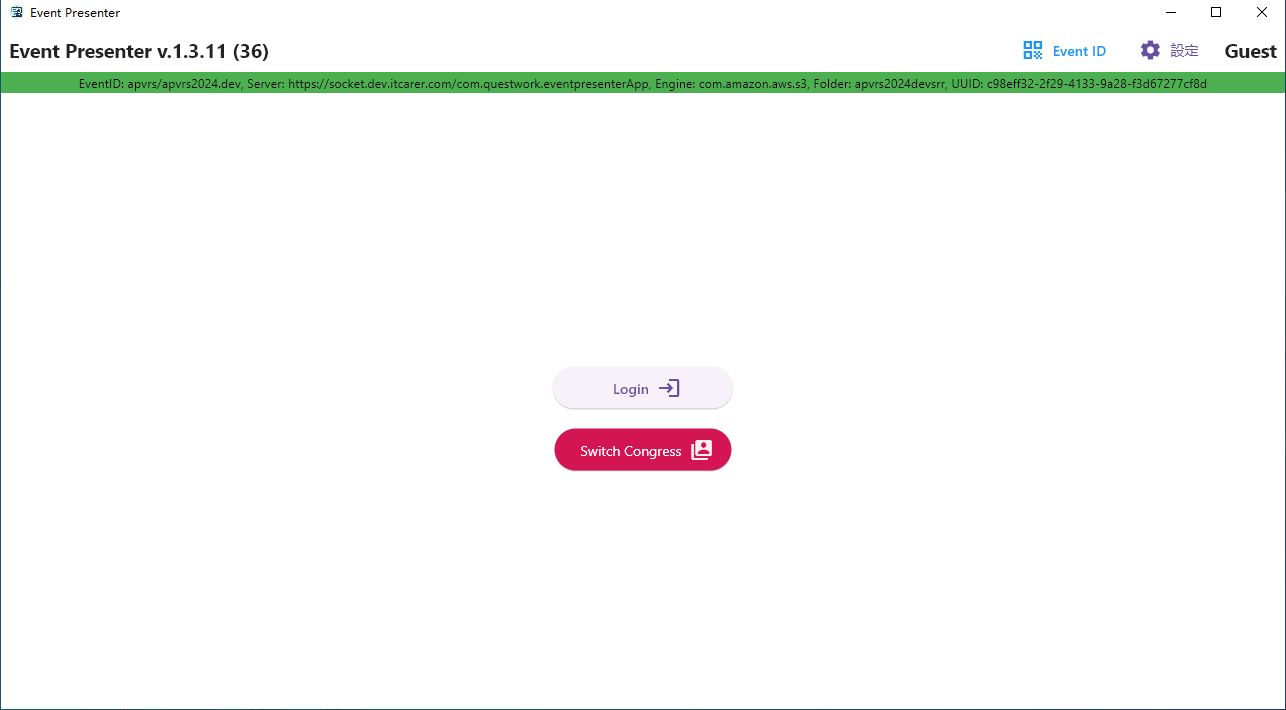
- Click login button will open a browser.
- Please login with the provided user accounts according to below tips.
If you are helper in speaker ready room, pls login with:
Username: speaker@questwork.com
Password: <masked, please ask your administrator>
Speaker ready room helper >> Upload Presentation
If you are panel operator in a session room, pls login with:
Username: session@questwork.com
Password: <masked, please ask your administrator>
Session room helper >> Session Room
Status Bar
After successfully login to the system, a main screen will be displayed as shown below. There are some key features on the top menubar. Select “Session Room/演講室” or “Upload Presentation/上傳文件” according to your role.
Under the main menu is the status bar which provides you with essential information.
- The status bar is either GREEN or RED which represents the current connection status to the server. If it is RED, the network connection is disrupted, please inform the IT system administrator immediately.
- On the status bar, you could find the Event ID, Server, Engine and Folder to store the uploaded files.
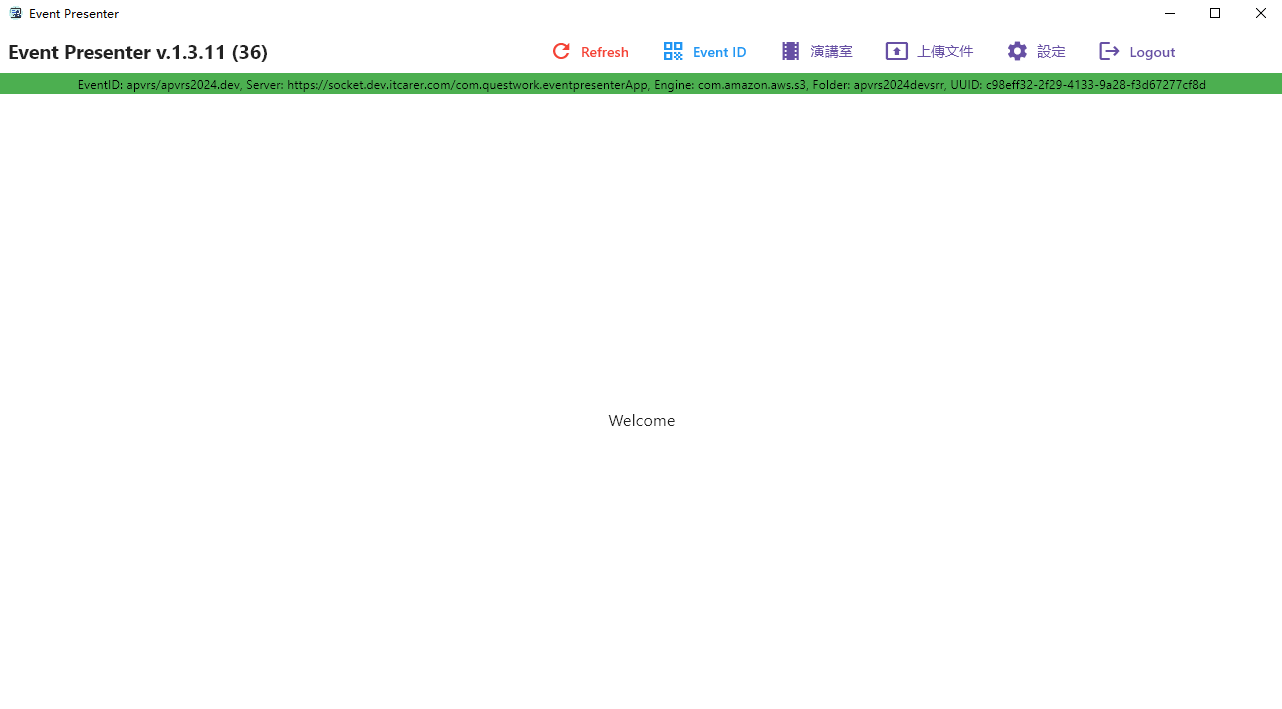
Next >> Session Room
Next >> Upload Presentation